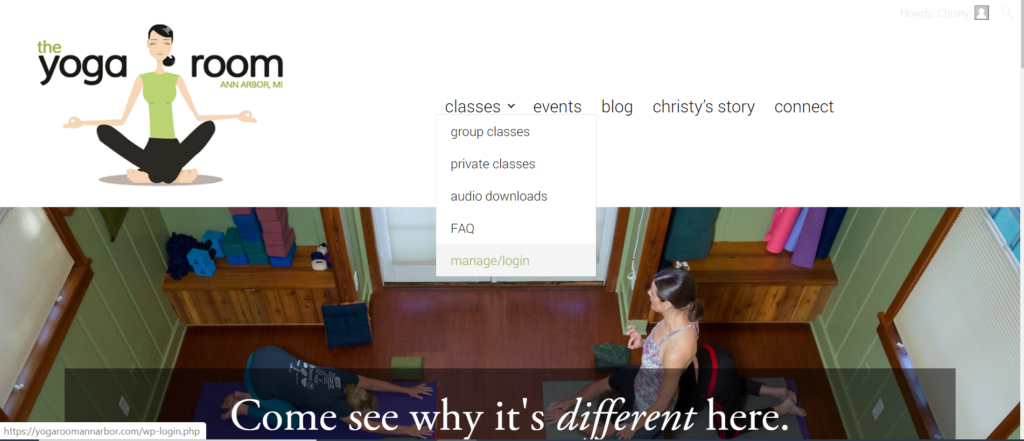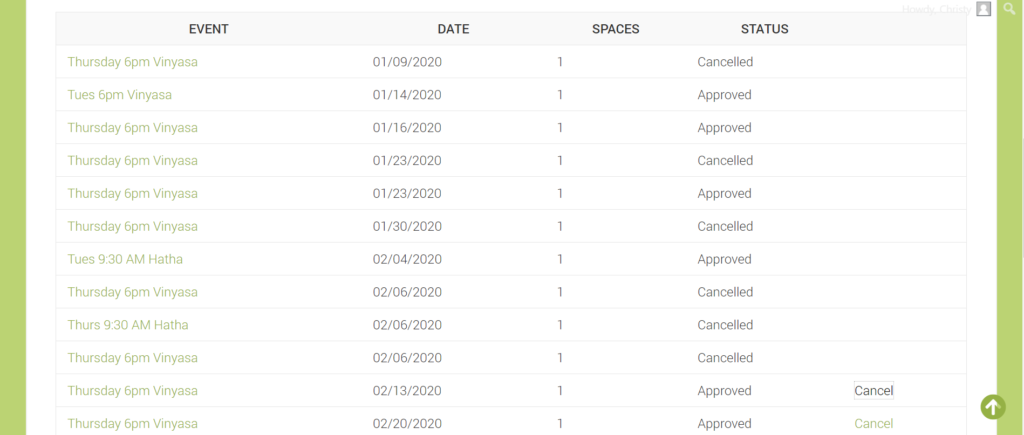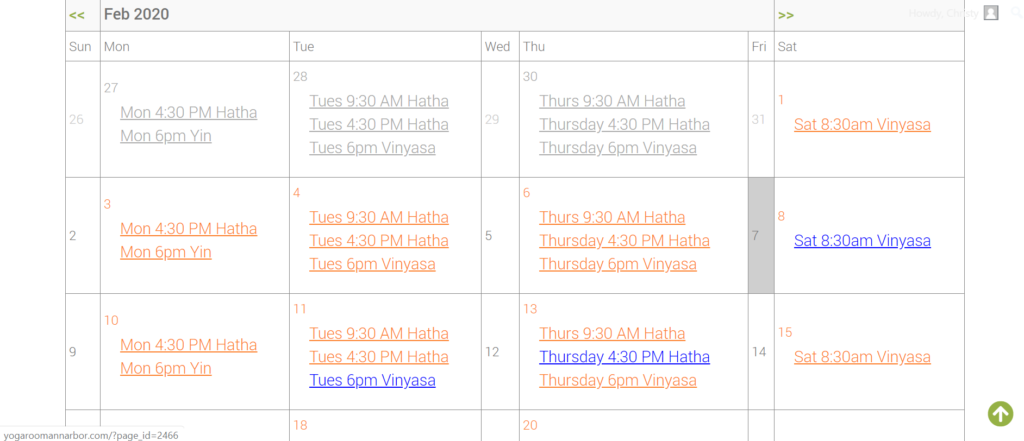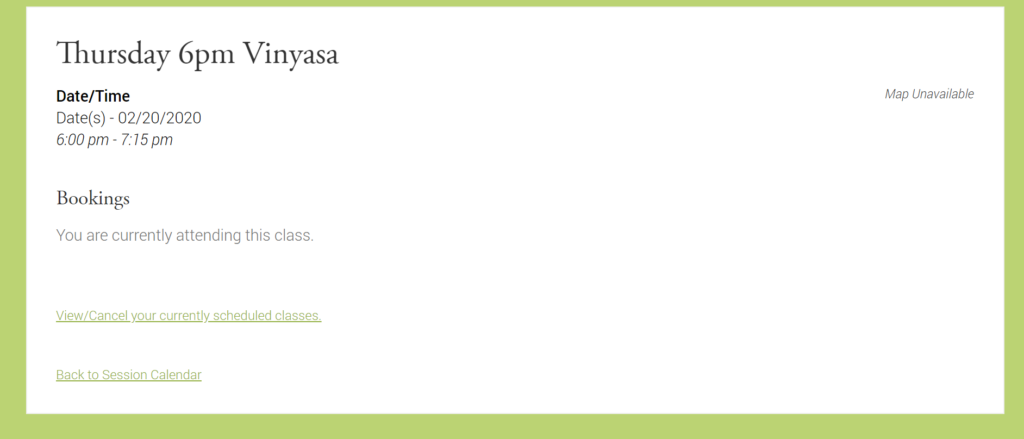Welcome to the Student Class Management/Online Booking System! It is your responsibility as a student in my studio to use this system to cancel yourself out of all classes you cannot attend as far in advance as possible (and at least 2 hours before the class if you want the option to schedule a make-up). Please be respectful of your fellow students and teacher. Even if you do not plan to schedule make-ups please still cancel classes you can’t attend. I have a limited number of classes and spaces in each class, so the only way students can get make-ups in is if everyone uses the system as it’s intended. Plus, because I can only fit 7 students in a class, I need to have every spot filled to keep my business viable.
Below are step-by-step instructions. I think you will find when you start to use the system that it is very straightforward and simple! You can click on the images below to give you a larger view.
To log in: Go to my website at http://www.yogaroomannarbor.com
Hover your cursor over classes on the navigation bar at the top of the page and then click on manage/login. *If you have trouble logging in on a mobile device, see the bottom of this post for help!*
Log in using your Username or Email and Password supplied to you in the initial email you received from WordPress or me about this system. (If you did not receive this email please check your junk mail or spam folders first. If you still don’t see it, let me know.)
If you would like to change your password, click on the Howdy, (your name) in the upper right-hand corner. This will take you to your Profile page where you can scroll down to the Account Management section, change your password and then click on the Update Profile button to save your changes.
You can then click on View/Cancel your currently scheduled classes on the black navigation bar at the top of the page. This will take you to your My Classes page which shows a list of all the classes you are scheduled to attend during the current session. (Note: Scheduling is only available for the current session, not upcoming sessions.) Click on Cancel for the class you can no longer attend, and confirm by hitting OK in the pop-up box. You will get a green box that says Booking Cancelled and you will see the Status as Cancelled on the date you selected.
If you would then like to select the class you want to attend for a make-up, from there click the Return to Session Calendar link. Please note: You do not have to schedule the make-up immediately after you cancel. You can do it anytime within the session.
Session Calendar: Classes with a BLUE link currently have availability. Classes with an ORANGE link do not currently have space but you can click on them to request to be added to the wait list and get an email notification if a spot opens up. When you click on the class you wish to attend, you have the option to select whether it is a drop-in or make-up; select 1 in the drop-down box under Spaces for your choice. Then hit the Send Your Booking button.
Please note: If you attempt to schedule a make-up but have not already cancelled the class you cannot attend first (or did not cancel it within the 2-hour deadline) you will get a red error message box saying You cannot schedule a make-up class until you have canceled the original.
Otherwise, your booking will be confirmed by giving you the message “You are currently attending this class” and you will also be sent a confirmation email. Voila!
To log out, click on the upper right hand corner of the screen where it says Howdy, (your name)! Then scroll down to Log Out.
*Trouble logging in on a mobile device? It may be you have Cookies blocked. Open “Settings” on your device, then scroll down to find your mobile browser (eg. Safari) in the main list. After tapping on this there should be a “Block Cookies” choice in the menu. Tapping this should take you to the menu where you can change this setting. Set it to “Allow from websites I visit” and if there is a “Remember me” option, select that too. Hopefully that does the trick!